THE WINDOWS FIREWALL, THE GOD ALMIGHTY RULE

Download below the Windows firewall, the God almighty rule and policy that will protect your Windows computer against hundreds of different penetration attacks and malware.
This is Marc from Long Island PC Techs and I will get right to the point. I am about to reveal to you and offer you this incredible and very useful firewall rule which you can download now into your Windows computer and install it with ONE SINGLE CLICK! Do not just go ahead and download it this very second though, make sure to read the whole article as you do not want to miss important information.
I call it the God almighty Windows firewall rule
This is because it will protect your Windows computer from hundreds of different penetration attacks and malware. You might be wondering, why do I need this when I got my own anti virus and why did I not hear or read about this anywhere else? Truthfully, I am just as astonished as you are and with 23 years of personal experience with computers and 12 years as an IT support and computer repair business, I have NEVER read or heard anyone talk about this or offer such protection rules.
They all always talk about the same BLAH BLAH BLAH:
Get an antivirus, do not click on links, do not surf bad websites, etc. (which are all extremely important actions we all need to take) but no one ever talks about the elephant in the room: the OPEN PORTS and YOUR WINDOWS FIREWALL!!! For example, one major way to attack your computer is through PowerShell and they will do this via port 5985 and 5986, including another port which is used for listening to connect to your computer (port 47001).
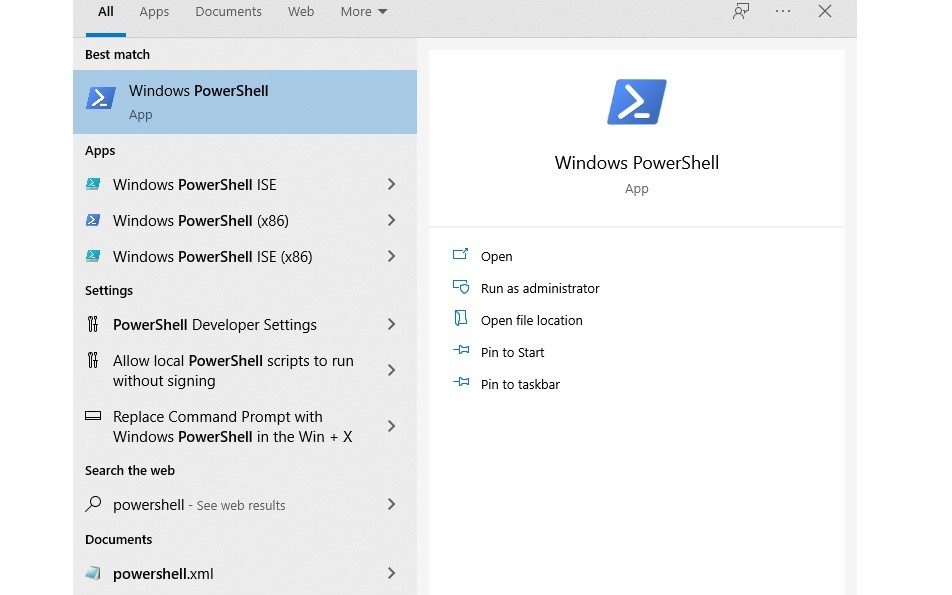
This type of attack is INVISIBLE! I repeat: INVISIBLE! AND FILELESS
File-less meaning no files will ever get written into your DISK (your hard drive), and no files will ever get written into your computer’s memory either, no injections are necessary by the malware to hide itself within the Windows file system. As such, NO MAJOR ANTIVIRUSES in the market TODAY will protect you against this type of attack. Isn’t that disconcerting?
Well now you know it! If you research well enough there are only a few applications out there that can offer a bit of protection against this type of attack but you would still need to implement several mitigation techniques. In the future, I will reveal some of these methods including how to audit PowerShell and how to trigger alerts.
And let me make this clear right here and right now:
NO ONE, I repeat NO ONE IS SECURE, the moment your computer goes ONLINE, you could get hacked and it won’t matter how many security layers you will be implementing, no matter if you got the #1 anti virus in the world, no matter what you do, if a pro hacker wants to target you or me, they will! However, this shall not discourage you from taking as many preventative measures as you possibly can to ward off an attack, protect your computer, identity and data (always relative to your budget). No security layers are ever enough.
As such, I offer everyone this God almighty Windows firewall rule which you can download below and install it with ONE SINGLE CLICK. You can watch my video on YouTube > as well (link opens in a new tab).
Your antivirus can be plain STUPID
This because it will not block certain ports that are probed by penetration scans by the hackers; it is like leaving the garage door open and they will attempt to intrude. I used my experience, knowledge and research as a computer technician to create a list of all the most commonly used ports (hundreds and hundreds of these) and these are all included in the Windows firewall rule below.
You can import all of these with one SINGLE click, literally, it will take you seconds to install this policy and get an amazing extra layer of protection. Understand that there are a total of 65536 TCP ports and the same number for the UDP protocol. This firewall policy I created defends you against the most commonly hacked ports; the ones known to be frequently used by various malware to compromise the Windows operating system.
The usual suspects are (I only mention very few here as an example):
Port 22 which is SSH, 23 telnet, 80, 3389 (Windows terminal server), 8080, and 443 — you need the latter (outbound only at least) to surf websites. Some of these are necessary to surf the Internet or to update certain programs. Then, there is the big MONSTER which I already mentioned above: Windows remote management services which use 5985, 5986 and this is where they get you via PowerShell.

I want to make clear that this firewall policy is very restrictive
This Windows firewall rule I created, assumes that you do not use multiple services; mainly, after installing it, you will only be able to use the basic programs and what you allow as an exception; you must know how to create exceptions and you can manually delete rules and ports to your liking after installing it.
The ramifications of blocking hundreds of ports with this God almighty Windows firewall rule are many! I cannot warn you enough, be careful because this isn’t for the computer user that does not know how to navigate the firewall settings, it is not for the faint of heart.
You will need to customize it to your needs, for example if you use Outlook, you want to leave out the ports that are needed to communicate with your email server (port 25, 993, 143, etc.), or if you play a game, you might want to leave port 80 unblocked, etc. For example Epic games uses port 80; you can create the exception through the “allow an app” within the Windows firewall advanced settings.
If you are not sure, do not download this God almighty Windows firewall rule
If you are not sure, you will end up installing it only to discover a certain program won’t work, and then, you won’t know how to solve it. Do not blame me afterwards.
For the user that knows what is doing, you can always restore the firewall to DEFAULT (worst case scenario) with just one click and you can bring the Windows firewall back to its original status. Afterwards, you might have to click on “allow” if you are presented with a prompt when opening a particular program.
As you have restored the firewall to default (factory settings), you will need to retrain it.
My suggestion regarding my Windows firewall God almighty rule:
I suggest that you use this for a computer that you mainly/only use to surf the Internet and nothing else, for a standalone computer (for personal use, not business); in business you will need many more applications to work and chances are, these won’t function any longer once you install this Windows firewall rule/policy.
Alternatively, you can enable this Windows firewall policy while surfing the Internet; then disable it and restore the firewall to default settings or to your original, previously backed up settings when in need to use various software again.

Last notes and warnings:
Do not use this policy if you have an office, a network of computers, a server, it will impede the functionality of your network. I also suggest you move to Windows 10 Pro as Windows 10 home edition simply does not have group policy and granular control on a multitude of security settings and policies.
I will write again to talk about security mitigation techniques, group policy rules and…there are so many that I could write a book.
The ultimate point of this post is that the majority of tech experts out there will recommend you the usual do’s and don’t, the antivirus, the non-clicking of the links, but almost no one highlights the importance of closing down some of the most commonly hacked ports used to attack your Windows computer.
P.S.: It is assumed you do not have a router with a strong firewall behind it as this would give you great protection; as most users simply use the default ISP router and no firewall whatsoever, I know this Windows firewall rule could help (but once again, not targeted for the amateurs/regular computer users).
Make it even more restrictive and more secure:
To simply close all incoming connections to your Windows computer, go to “Control panel” > “system and security” > “Windows defender and firewall” > to the left column, choose “change notifications settings” > check the box that says “block all incoming connections” as seen below:
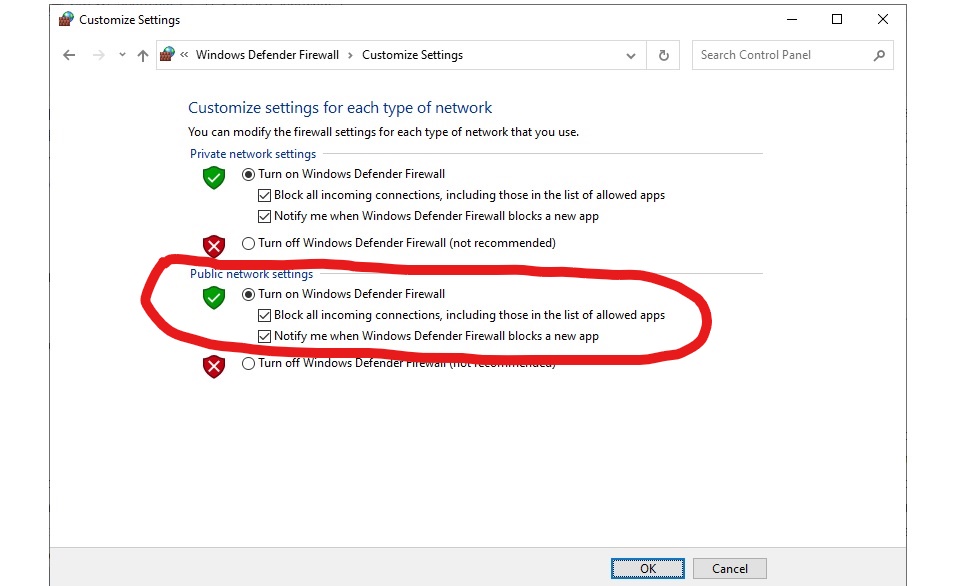
Do this for your public network settings and ensure this is the active profile for your network. The Windows God almighty firewall rule was created by me on the public profile as seen in the picture below:
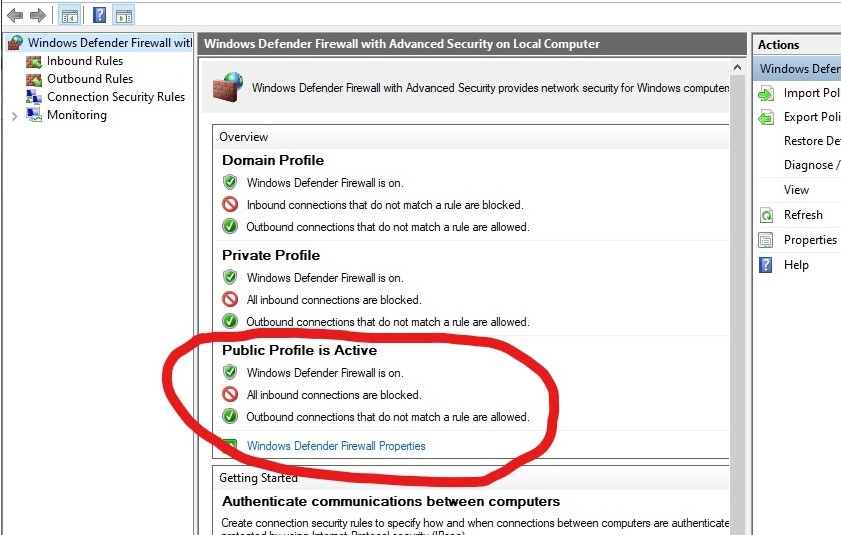
Disclaimer:
My blog articles do not represent professional, technical or medical advice. These are for educational and entertainment purposes only including my YouTube videos. I took the time and effort to compile these rules and share this knowledge with the intent to help you better safeguard your computer security; as such, I offer these (available to download into your Windows computer) for just $4.99 (terms and conditions apply); downloading and installing this into your computer will be at your own risk; no refunds whatsoever; no guarantees whatsoever regarding the security of your computer, network, operating system and data against malware, hackers and viruses; you take full responsibility for any damage or consequences that might arise from changing the firewall status in your computer and for installing this God almighty Windows firewall rule/policy. This rule is aimed at experienced computer users that know what they are doing.

Marc is an IT expert, security consultant, tech innovator, business owner and small entrepreneur, inventor and artist.
NOTE: You will not receive any communication from us, as such do not trust anyone that might try to impersonate us, our website, name and do not accept anything from these impersonators. We do not contact visitors. We do not answer and/or receive inquiries regarding any of the articles, videos, downloads, files we offer. We do not answer mail, email or calls regarding any of the articles, videos, downloads, files we offer. If you wish to get further help and more details, you need to contact your local tech/computer person.
DOWNLOAD NOW THE WINDOWS FIREWALL GOD-ALMIGHTY RULE TO BETTER PROTECT YOUR WINDOWS COMPUTER!

Download now the God almighty Windows Firewall rule:
After making your purchase of $4.99, you can download a text file which includes hundreds and hundreds of port numbers most commonly exploited by hackers and malware.
The sale of this text file represents a small compensation for my effort and time to put this list together. It is not a “Microsoft Windows” file and we are not associated with “Microsoft Windows” in any way and neither we were sponsored by any company to create this material.
Right after purchasing it, you will receive an email with a download link to download this text file which contains brief instructions too; make sure you input/type correctly your email address or you won’t receive the email; ensure also to check your spam inbox just in case it accidentally ends up there.
You can also watch my main video on YouTube: https://youtu.be/CVWt1NzRqLo (opens in a new tab) to see how to create this God almighty firewall rule and how to block all incoming connections. Instructions are also given here in this article. Do not rely on the instructions though as you are supposed to know how already — this is aimed at computer-savvy and experienced computer users.
[give_form id=”3464″]








